Welcome To Oakford Help
Excluding File Types Backup Filter is a set of user defined criteria to include or exclude directories and files as backup source of a backup set.There are some basic rules regarding backup filters:
1. Filters are applied in creation order.
2. Inclusion or exclusion made by filter takes precedence over backup source selections.
To add a new filter, press the [Add] button at the bottom of the right panel.
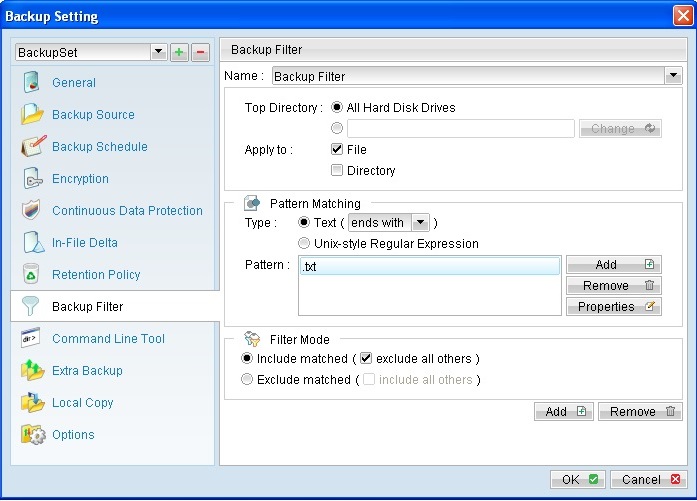
| Menu Item | Description |
|---|---|
| Name | The top directory to which this filter is applied. Filtering rules will be applied to all files and/or directories under this directory. All Hard Disk Drives – select all local hard drives as the top directory automatically. |
| Apply To | Define whether to apply the filtering rule to files and/or directories. |
| Pattern Matching | It defines the filtering rules of a filter. A filtering rule can be one of the following types; [Starts With] Include/Exclude all files/directories with name starting with a certain pattern. Example: You can use B* to match all file with name starting with a B character.[Contains] Include/Exclude all files/directories with name containing a certain pattern. Example: You can use *B* to match all files with name containing with a B character. [Ends With] Include / Exclude all files / directories with name ending with a certain pattern. e.g. You can use *.doc to match all files with name ending with .doc (all Word Documents) [Regular Expression] Include/Exclude all files/directories with name matching a regular expression. To add a new pattern, press the [Add] button in the [Pattern Matching] area. Note: Backup filter is case sensitive. |
| Filter Mode | Defines whether you want to include or exclude matched files into/from the backup set. Also, for those unmatched files, you can choose to exclude (if include filter type) or include (if exclude filter type) them into/from the backup set. |
If C:\ was selected as a backup source, to exclude all images (e.g. *.jpg and *.gif) from the backup source selection, then setup the backup filter as follows.
Top Directory = C:\
Apply to = File (true)
Matching Type = End With
Matching Patterns = *.jpg, *.gif
Filter Mode = Exclude
Include all others = false