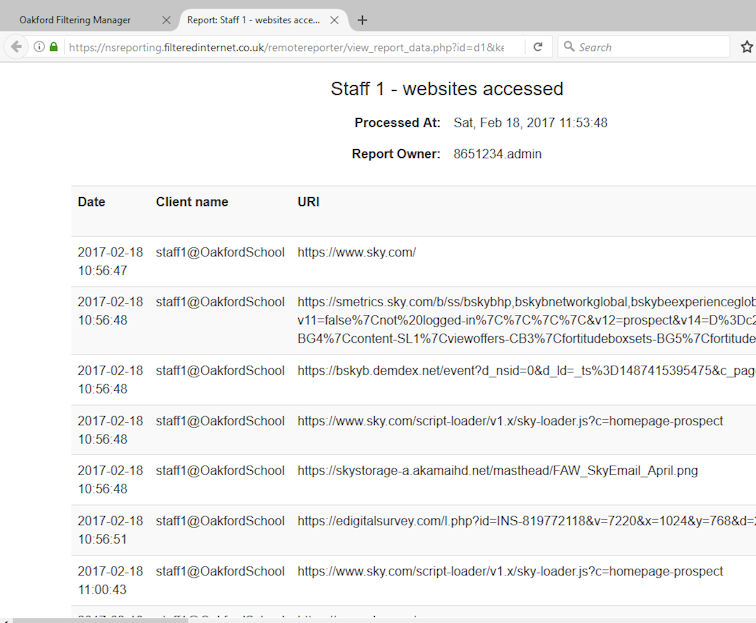Welcome To Oakford Help
OIS Webadmin - Find out what websites a particular user has been on. In this example we want to find out what websites a particular user has been on.Log into the webadmin - https://webadmin.filteredinternet.co.uk/webadmin
When you are logged in select Reports -> Report Wizard
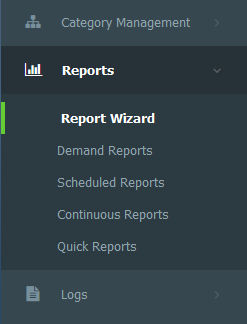
Report Wizard, Step 1
Select Demand Report -> Next
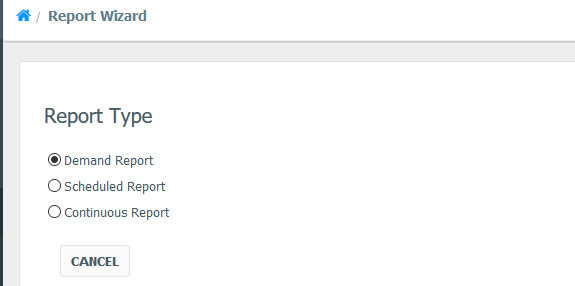
Report Wizard, Step 2
Enter the dates you want to search in between, and in Client Name start typing the username of the person.
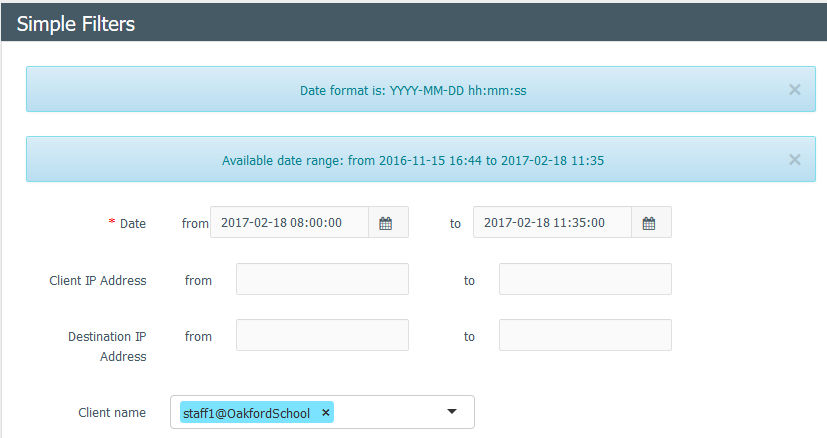
At the bottom of the screen press Next.
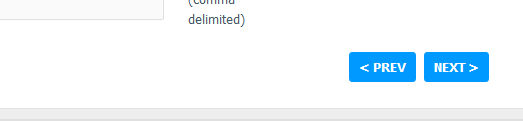
Press Add Detail Group.
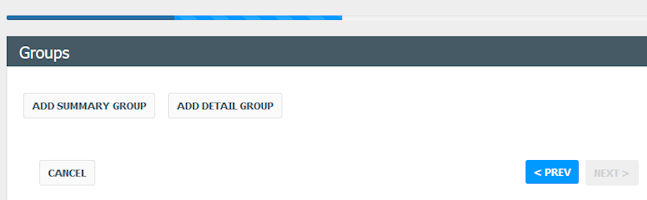
Select the options you would like, (Host or URI and URI will give you the website they have been on.
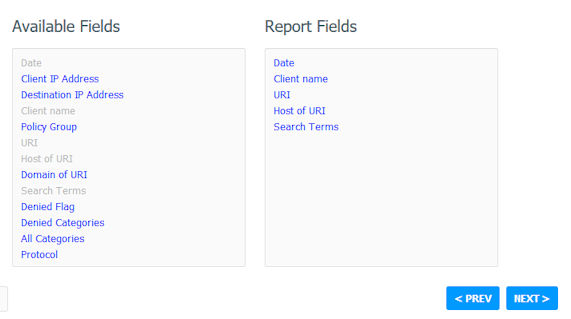
Press Ascending on each field, then Next.
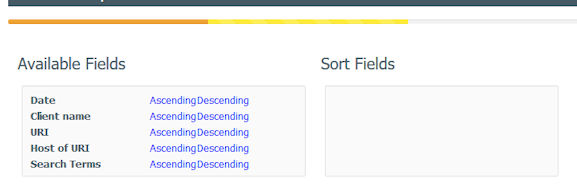
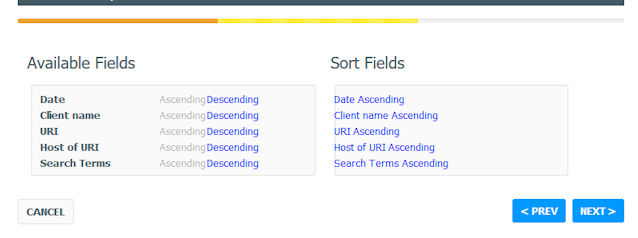
Then Finish.
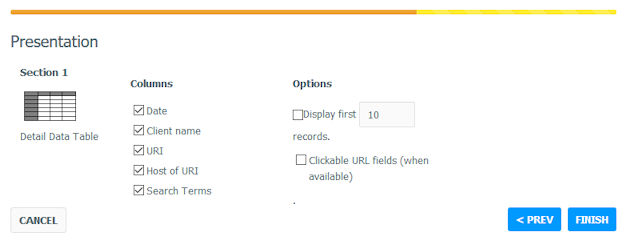
Then Next.
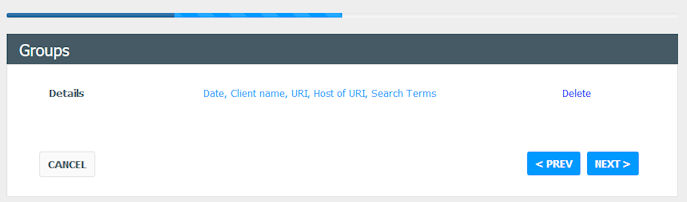
Enter the email address you would like the report to be sent to.
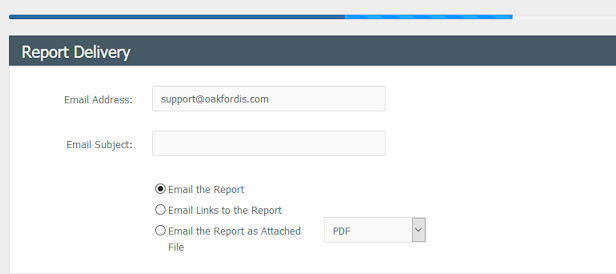
Press Next (at the bottom)

Create a name for the report. And press Finish.
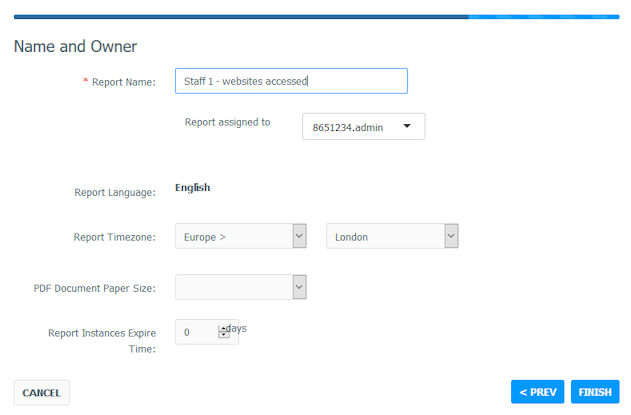
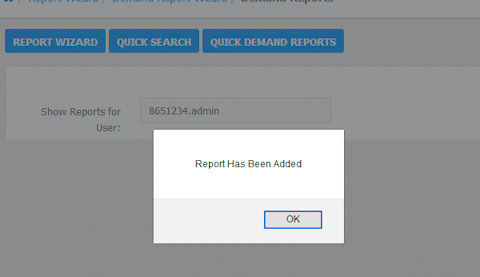
You will now recieve an email from the webadmin console.
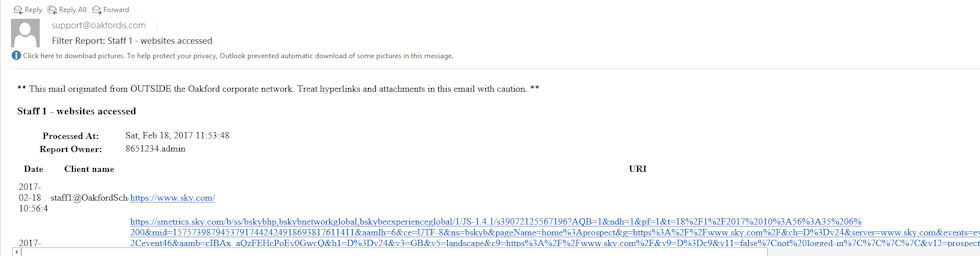
You can also see the Report you created.
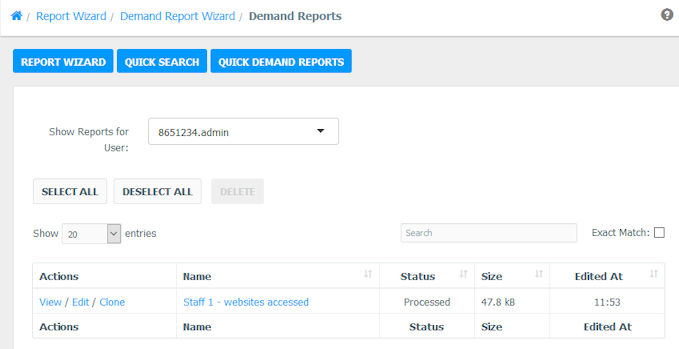
Under Actions Press View.
Then press View.

This will open up a new tab will show you all the websites that user as been on.