Welcome To Oakford Help
Backup Guide Download the Software from our Downloads Page, (Oakford Backup Client)Once downloaded start the installer.
Next --> I accept the agreement --> Next --> Next --> Install
Launch OakfordOBM
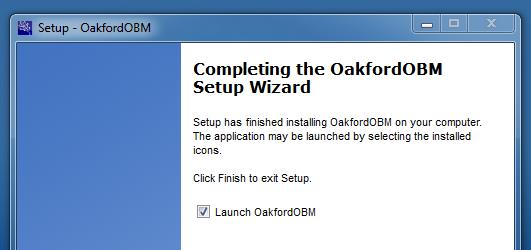
In the Backup server please change the vault to the one we emailed you
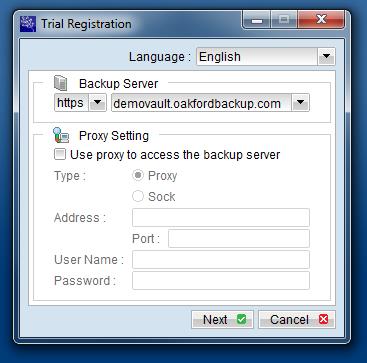
If you are using a proxy please tick the Use proxy to access the backup server. If you are an OIS customer please use the details below.
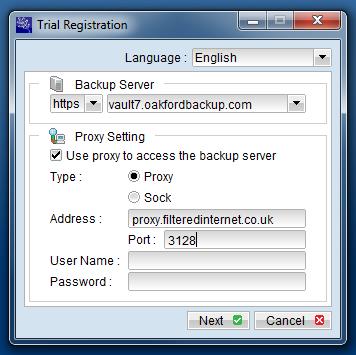
Important bit - On the below screen press Already a user (in the bottom left hand corner)
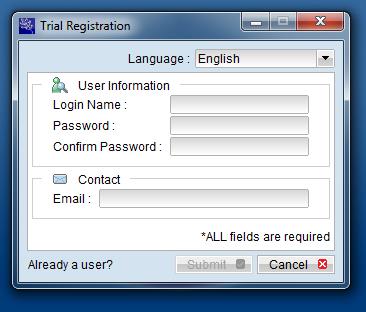
Now enter your login details supplied by Oakford
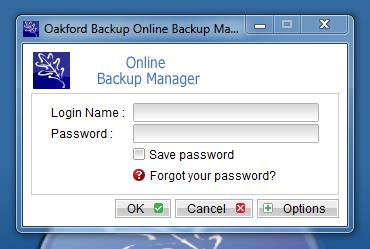
You have successfully installed Oakford OBM