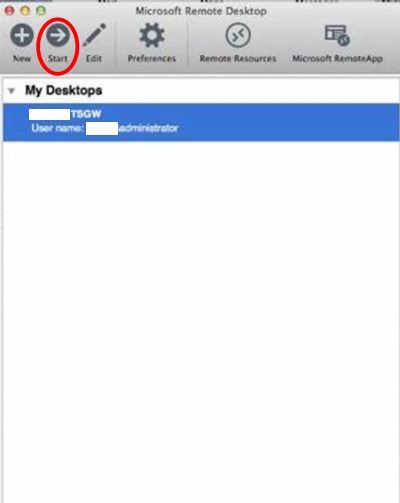Welcome To Oakford Help
Access School from Home on a Mac Firstly Download the ApplicationLoad up your Mac and open the App Store (circled)
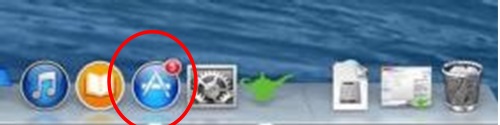
In the search bar type “Microsoft RDP” hit enter and then install the circled free application
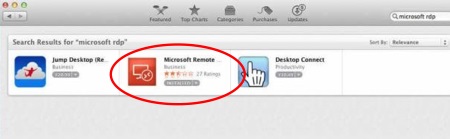
Once downloaded, load the Application found in your apps folder in finder or in the launch pad
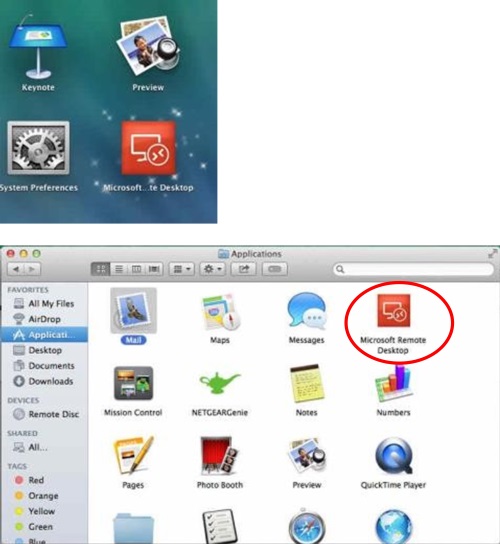
Now we can start configuring the remote desktop app with your set credentials so first choose new (circled)
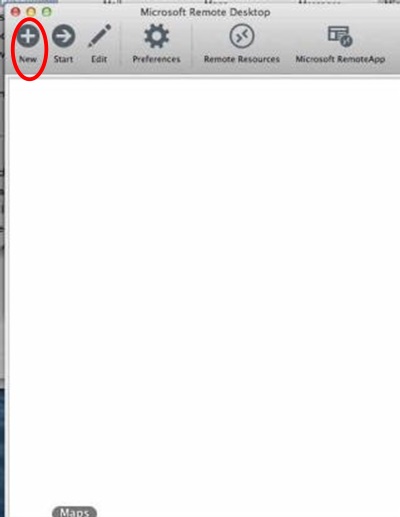
Give you connection a friendly name eg/ your school name
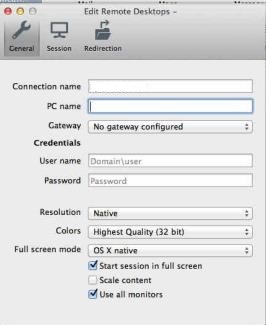
Next put in your PC name (your Oakford Engineer will provide you this)
Next drop down the gateway option and choose “add Gateway”

Next choose the + Symbol in the corner (circled) and enter the following details into the right hand field
Server:(your Oakford Engineer will provide you this)
Username: (your Oakford Engineer will provide you this)
Password: (your Oakford Engineer will provide you this)
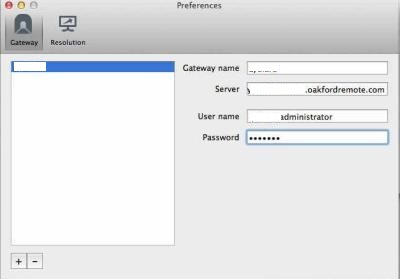
Once done simply hit the X
Then drop down the Gateway again and choose the one you have just created

Finally enter your credentials to login
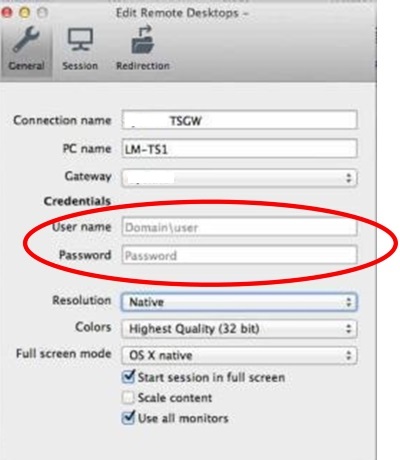
Now that you have created your connection you are now ready to connect to the TSGW, simply highlight your connection you have created and then choose start