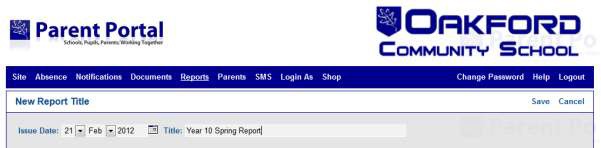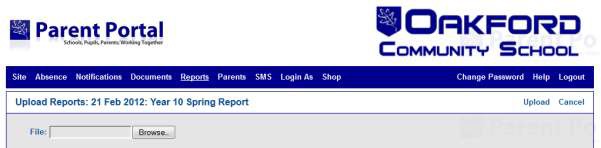Welcome To Oakford Help
Parent Portal Reports You can set up, edit or delete report titles. These are the titles which will be used by the Assessment Administrator when uploading the reports.Reports are always visible; they cannot be hidden before a certain date.
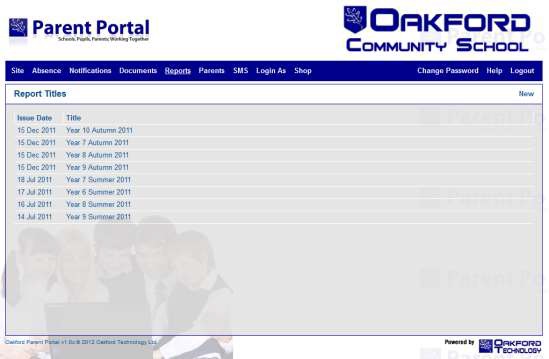
New Report Title
- Click on New Report Title on the right hand side
- Enter the date of the report - This must be the date that the report was written or issued. Reports are displayed to parents in reverse chronological order (latest first) depending on this date.
- Enter the title of the report eg Year 10 Summer Term Report 2010
- Save
- Click on the Edit button at the far right
- Make any changes necessary and Save
- Click on the Delete button at the far right
Parents can also see reports for their children from other schools if these schools also use Parent Portal and have uploaded them.
You can view any report simply by clicking on it.
MAKE SURE that you have reports for each combination of issue date, report type and student year in SEPARATE FOLDERS
Upload
- The reports must be in a zip file.
- Click on Upload
- Choose the report title from the drop down list
- Browse to the folder containing the reports.
Do not put reports for more than one year or one issue in the same folder, they must be kept separate otherwise reports for year 11 students may have a title such as Year 7!
- Upload
- The administrator who uploaded the reports will receive an email confirming that they have been uploaded successfully. This may take several minutes depending on how many reports are being uploaded.